Delphi SMTP with OAuth2 improves security and aligns with Microsoft’s modern authentication requirements. You can use OAuth2 client credentials grant flow to fetch an access token, instead of OAuth2 authorization code flow or OAuth2 device authorization grant flow.
Three Steps to Send SMTP Mails via Exchange Online with OAuth2 Authorization and Object Pascal
Where do we want to go today?
Sending emails through Exchange Online using OAuth2 can be a robust, secure alternative to traditional username/password authentication. This post outlines how to achieve this in Object Pascal (Free Pascal / Lazarus or Delphi) using the Indy components (TIdHTTP and TIdSMTP), broken down into three practical steps:
Step 1: Configure Exchange Online and Register an Entra ID App
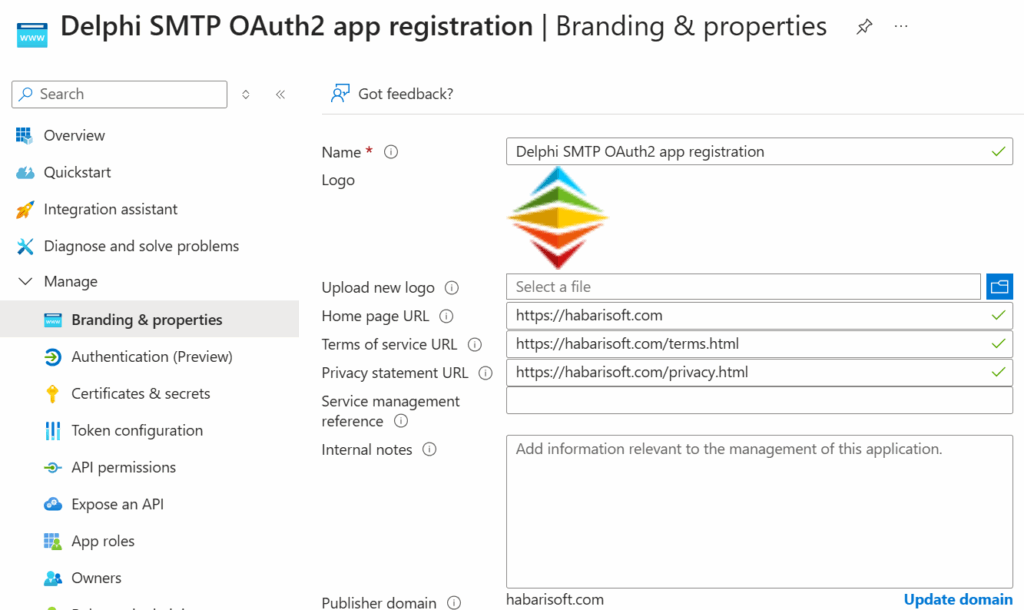
Before sending emails via Delphi SMTP with OAuth2, you need to set up the Microsoft 365 tenant to support token-based authentication.
Register an app in Entra ID (formerly Azure AD)
- Register an app in Entra ID (formerly Azure AD):
- Navigate to Azure Portal > Entra ID > App registrations.
- Click New registration, assign a name, and leave the redirect URI blank (for native apps).
- Record the Application (client) ID and Tenant ID.
To allow your app to send email on behalf of users or as itself, configure Application permissions for Exchange Online SMTP:
Configure Application Permissions
- Configure Application permissions
- In the Azure Portal, go to Azure Active Directory > App registrations, and select your app.
- Navigate to API permissions > Add a permission.
- Under APIs my organization uses, search for and select Office 365 Exchange Online.
- Add the permission:
SMTP.SendAsApp
Grant Admin Consent
- Grant Admin Consent
- Still in API permissions, click Grant admin consent for [Organization].
- Note: Admin consent is required for Application permissions to take effect.
- Allow SMTP AUTH for the Mailbox (Optional, if disabled globally) Some tenants have SMTP AUTH disabled by default. You may need to enable it.
- Still in API permissions, click Grant admin consent for [Organization].
Generate a client secret
- Generate a client secret
- Under Certificates & secrets, add a new client secret and copy its value.
- Enable SMTP AUTH for the mailbox (if disabled by default):
- You can use PowerShell or the Microsoft 365 Admin Center to verify and enable SMTP AUTH.
Configure Exchange Online – Register service principals in Exchange
See: Authenticate an IMAP, POP or SMTP connection using OAuth
Step 2: Acquire an OAuth2 Access Token Using Indy TIdHTTP
Once the Entra ID app is registered, you can use Indy’s TIdHTTP component in Object Pascal to perform the token request.
- Build the token request using the client credentials or resource owner password grant (depending on the chosen flow).
- Use TIdHTTP.Post with appropriate headers and TIdSSLIOHandlerSocketOpenSSL for HTTPS.
- Parse the JSON response to extract the access_token.
Example code outline:
// Token request using TIdHTTP
// POST to https://login.microsoftonline.com/<tenant-id>/oauth2/v2.0/token
HTTP.Request.ContentType := 'application/x-www-form-urlencoded';
RequestBody.Add('grant_type=client_credentials');
RequestBody.Add('client_id=' + ClientID);
RequestBody.Add('client_secret=' + ClientSecret);
RequestBody.Add('scope=' + Scope);
Result := HTTP.Post(TokenEndpoint, RequestBody);
Make sure you include:
client_idclient_secretscope(e.g.,https://outlook.office365.com/.default)grant_type(e.g.,client_credentials)
Step 3: Send Email Using Indy TIdSMTP with OAuth2 Access Token
With the access token in hand, you can now use TIdSMTP to send mail via Exchange Online’s SMTP endpoint (smtp.office365.com).
- Set up the
TIdSMTPandTIdMessagecomponents. - Configure the
TIdSMTP.AuthTypeto usesatSASLand attach aTIdSASLXOAuth2instance. - Provide the OAuth2 token via the SASL mechanism instead of a password.
Sample configuration:
UserPass := TIdUserPassProvider.Create(IdSMTP);
UserPass.Username := 'mailbox@example.com';
UserPass.Password := AccessToken;
Auth := IdSMTP.SASLMechanisms.Add;
Auth.SASL := TIdSASLXOAuth2.Create(IdSMTP);
TIdSASLXOAuth2(Auth.SASL).UserPassProvider := UserPass;
IdSMTP.UseTLS := utUseExplicitTLS;
IdSMTP.AuthType := satSASL;
IdSMTP.Connect;
IdSMTP.Authenticate;
IdSMTP.Send(IdMessage);
Conclusion
By following these three steps—configuring Exchange Online, retrieving an OAuth2 token, and setting up SMTP with Indy components—you can send authenticated emails from an Object Pascal application without relying on less secure legacy credentials. This approach improves security and aligns with Microsoft’s modern authentication requirements.
GitHub Project
GitHub Repository: Delphi SMTP With OAuth2
https://github.com/michaelJustin/delphi-smtp-with-oauth2
The project has been created with Lazarus 4.0 / Free Pascal 3.2.2 in Delphi compatibility mode and uses Indy 10.6.3.10. It requires the 64 Bit OpenSSL DLLs from the Indy Repository https://github.com/IndySockets/OpenSSL-Binaries
Work in Progress
Related Content
Send secure SMTP email from Delphi applications
Daraja HTTP Server Framework : Microsoft Entra ID example for OpenID Connect Refresh Token